 |
 |
 |
 |
 |
| zMUD Help for Medievia |
|
To Begin Download 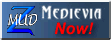 and install zMud. and install zMud.
To Connect to Medievia Select the Medievia character on the opening screen and click connect. Once the connection process has begun you will see the Medievia log on screen. Enter your character name, followed by your password. Zmud will then ask you if you wish to use the autologin feature. Personally I suggest saying yes here. Makes connecting faster and easier. Now that you are connected you need to know how to do a few things. Everything you should need to know is in the help files, as with most windows program Alt+H will take you there. Scripts, Triggers, Macros, Aliases etc are all within the help files but I'll give you a few examples of how to enter and use a small number of simple ones to give you the general idea. All items in "quotes" are only that way to help them stand out, when sending these commands to Medievia omit the quotes. I highly suggest you read the help files concerned with the action you wish to perform using ZMud as they are clear, and really very easy to understand. Now onto the examples.
Now you are ready to play!
Some actions or triggers:
You can gag certain things but just typing: "#gag {what you want to gag}"
These are so you do not need to type the full name of something out. A long name, such as Ozymandias (one of the many gods that put hours and hours work in Medievia) can be hard to keep typing out. If you had a tabbed for Ozymandias, you could type: "ozy" then hit tab instead of enter and it fills in the rest.
What you can type to do certain functions.
Other cute little things: Macros Holding down Ctrl+k then hitting another key will let you assign, or change Marcos. Macros are single key commands that send to the Mud and result in action. For example I have my keypad set up to be used to move me around the game as you will if you use zMUD as it is a default setting.. Therefore it is set up as follows.
Calling players!! You can chat with anyone else that uses ZMud or mudmaster provided both you and the other person are not firewalled. When you first start ZMud, the ZChat software will load automatically. First thing you must do is determine each other's ip. You can type #SHOW %ip JUST like that to find your ip, then you can telepath/use another channel to tell someone your ip To call another person once you have their ip, type: "#call ipaddress" For the example above: #call 121.123.32.12 and hit enter. If you were able to connect to them, it will say # Connected.
If not, it will say that it failed. If it fails, have them try calling you. Sometimes you just can not get connected to another person. It will fail if you do not have the correct port number. Nearly everyone uses the default port. Rarely do people use other ports. But if I was on port 4444, you would have to type: #call 121.123.32.12 4444
Other things to check out via the web or help files within ZMud itself, or the help files on Medievia:
Visit Kernighan's Script Page for some useful scripts written for zMUD. Thanks to a former god Enignon for creating this page and to Zugg at www.zuggsoft.com for creating an excellent program and to all the people who assisted Enignon with this page. You know who you are.
Copyright © 1992-2018 Medievia.com, Inc. |