Installation for Medievia sounds in Zmud in 7 easy steps
- First click the link for whichever sound files you wish.
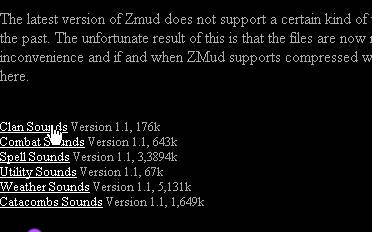
- When the dialog box asks you what to do with the files choose Save this program to disk and click ok.
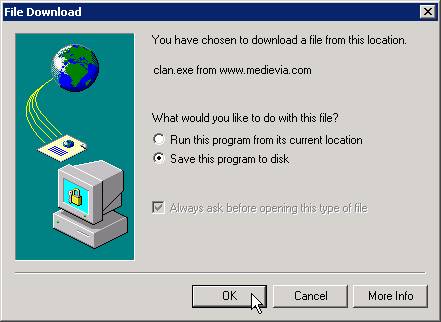
- Next, choose to save the files to your desktop (or any other location that you can easily remember and click Save.)
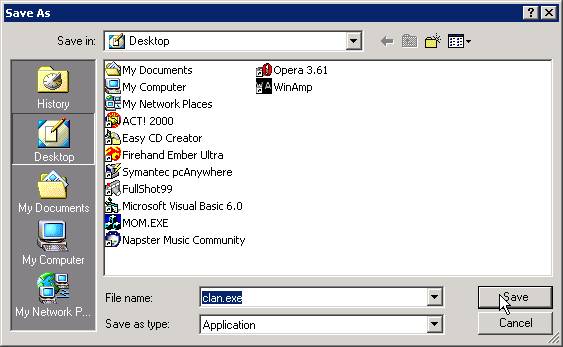
- Double click on the saved files and unzip them to your Zmud directory, with the sound class having a new directory for each type. (For example , if your Zmud directory is C:\Zmud, combat sounds would go into C:\Zmud\Combat).
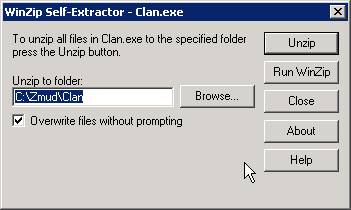
- Open up Zmud and select View/Preferences/Sounds.
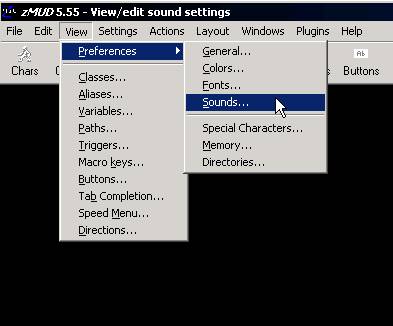
- For the MSP General listing under Sounds, put a check in Enable MUD Sound Protocol and click OK. In some cases you also have to check Allow inline MSP.
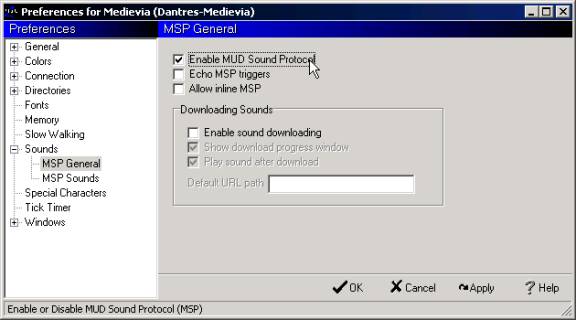
- Within the game, type setsound to choose which sounds you would like to hear. Or simply toggle them all on and off with setsound y and setsound n. Read help setsound and help sound list for more information on Medievia sounds.